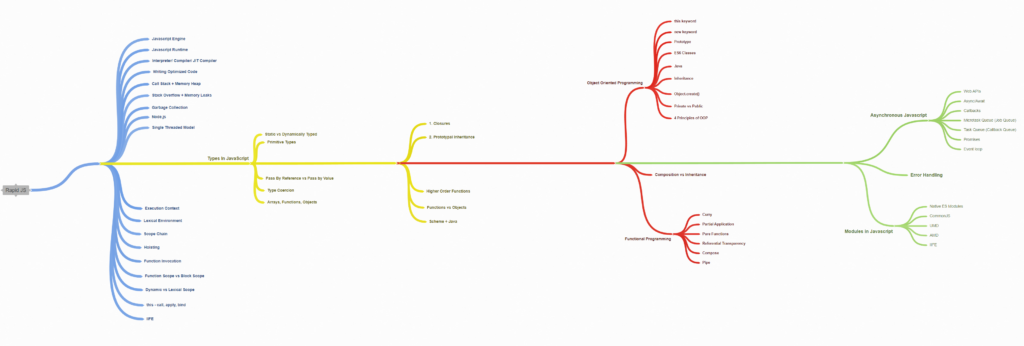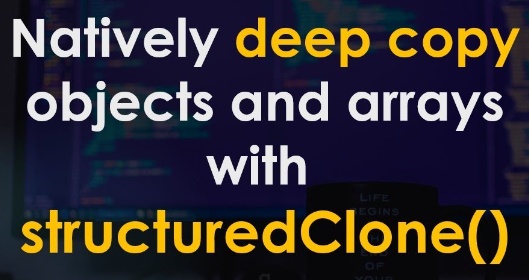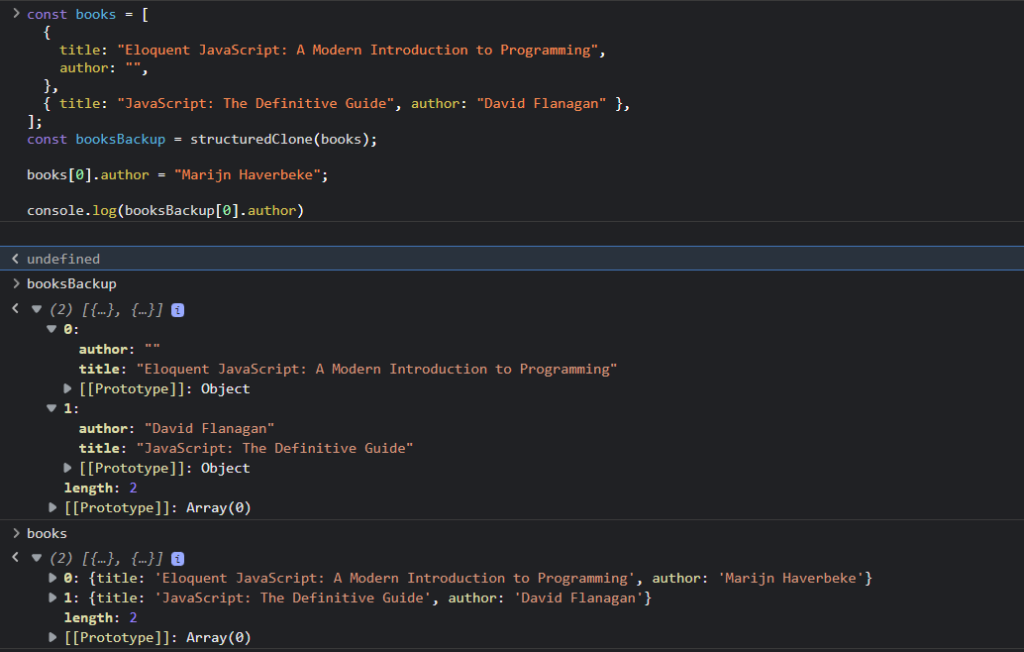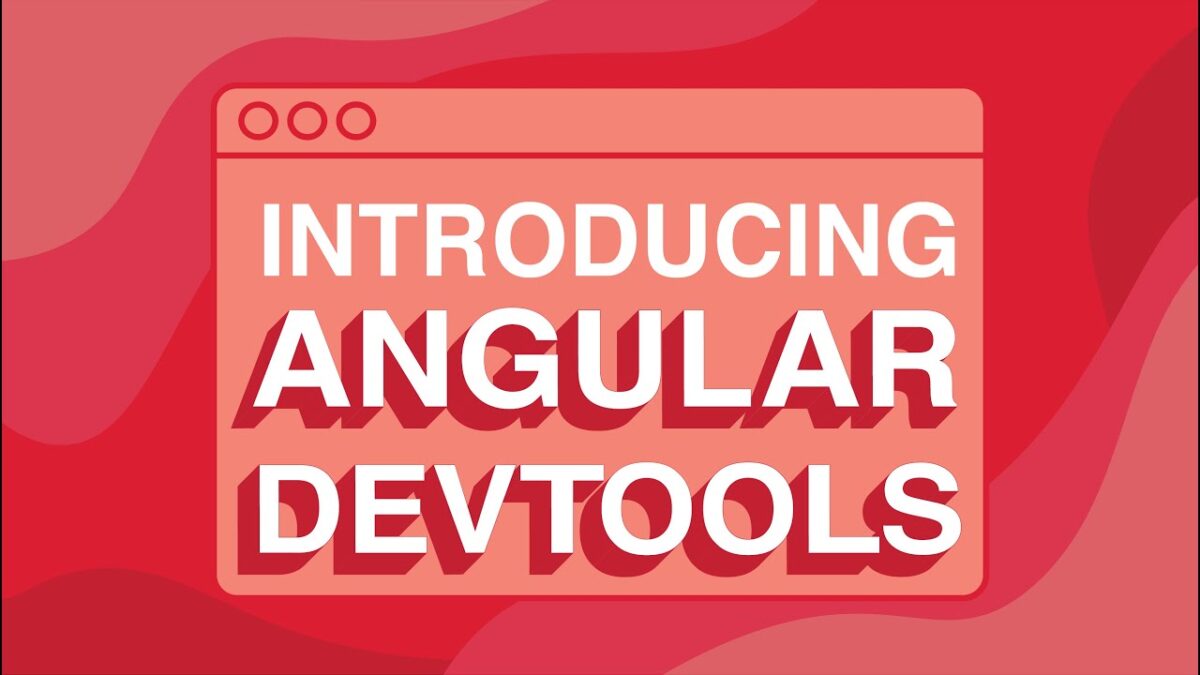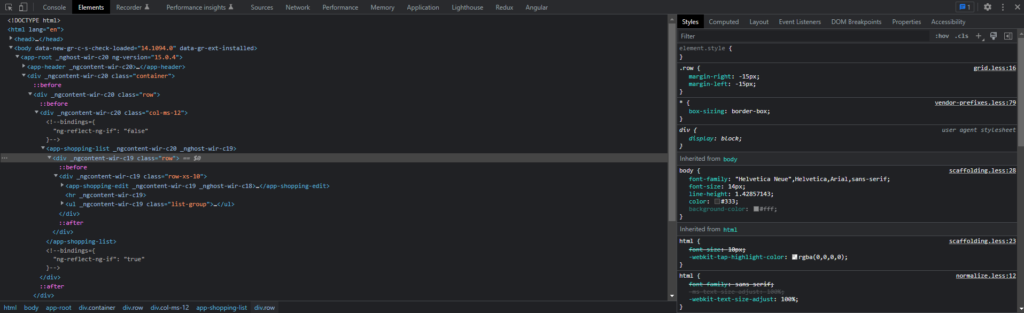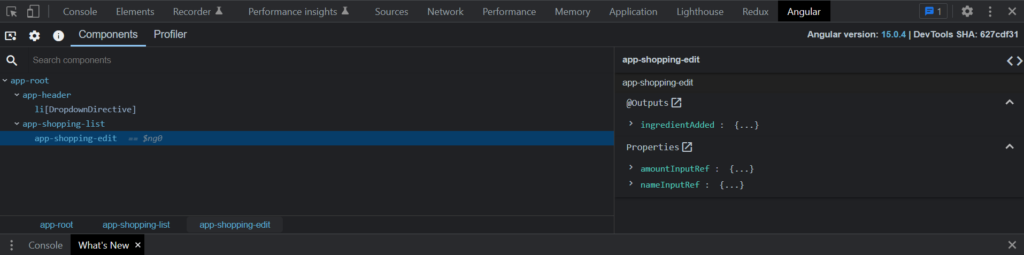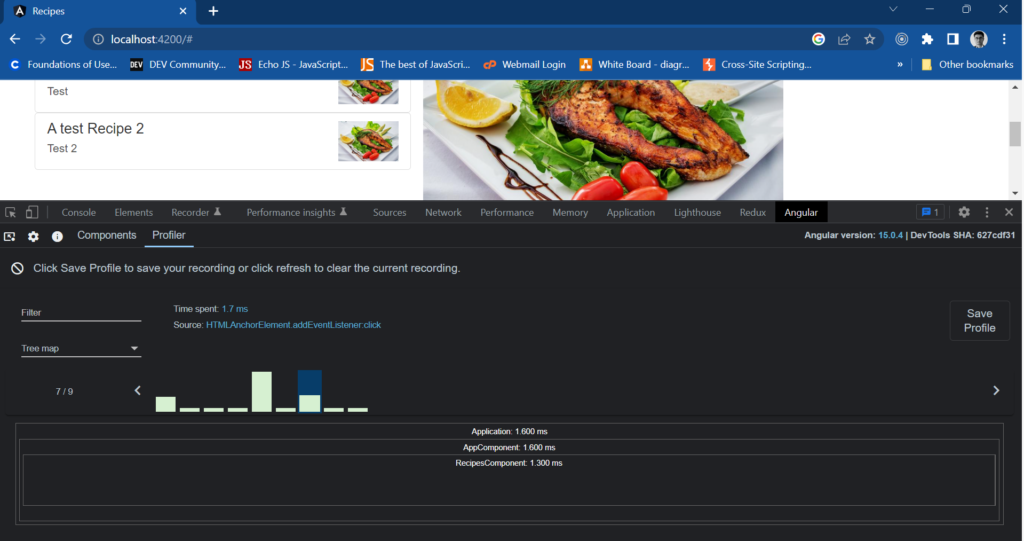Hello there! Today, I’m going to talk about one of the commonly asked questions in the world of web development: TypeScript versus JavaScript. Both languages are used extensively in modern web development, but they have their own unique features and use cases. So, let’s dive into it and find out when to use TypeScript and when to use JavaScript.
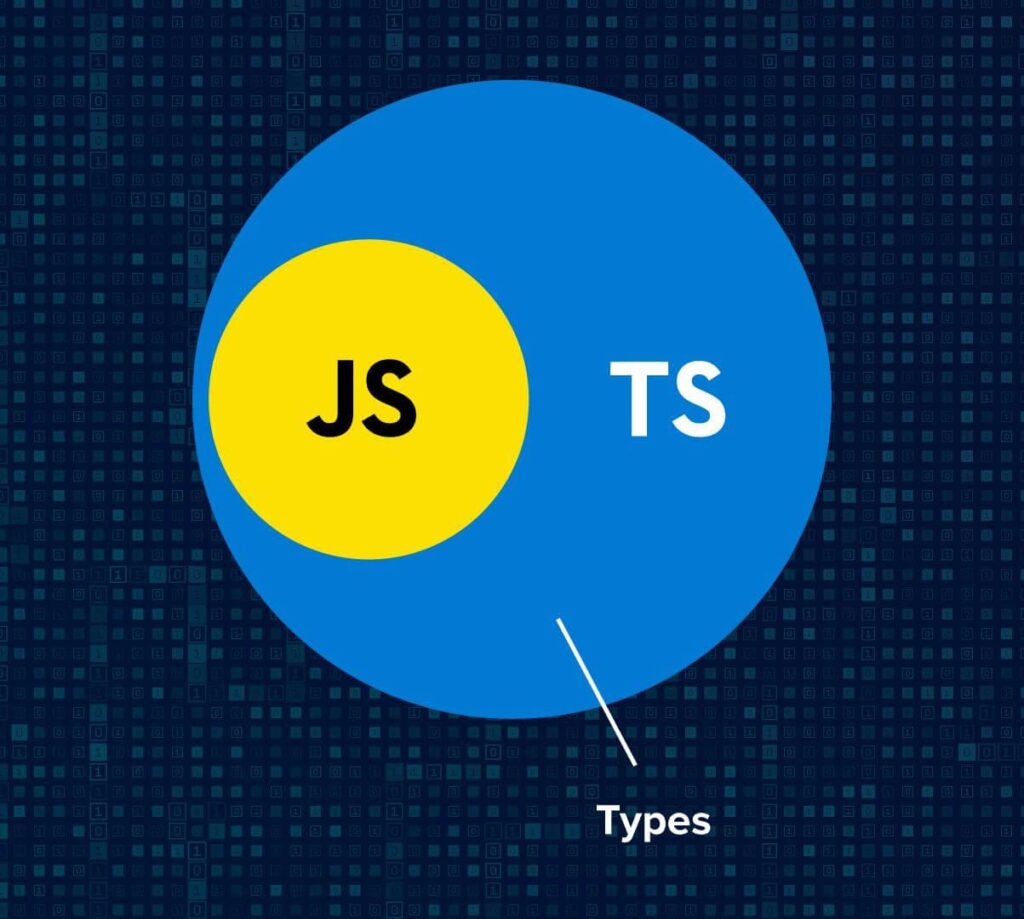
First of all, let’s lay the foundation. JavaScript is a dynamic, interpreted language that runs on the client side as well as the server side. It’s been around since the early days of the web and is supported by all modern browsers. TypeScript, on the other hand, is a superset of JavaScript that adds type annotations and other features to the language. It’s relatively new and has gained popularity in recent years.
Is TypeScript a flavor of JavaScript? No – TypeScript is not actually a flavor of JavaScript, but a superset of it, which adds static typing and other features to the language. That being said, there are other variations or extensions of JavaScript that can be used for specific purposes, such as:
- CoffeeScript: a programming language that compiles into JavaScript and aims to improve the readability and expressiveness of the code.
- Dart: a programming language created by Google that can be compiled to JavaScript and aims to be a more modern and efficient replacement for JavaScript.
- Elm: a functional programming language that compiles to JavaScript and is specifically designed for creating web applications with a strong emphasis on the user interface.
- Flow: a static type checker for JavaScript that helps catch common programming errors and prevent bugs.
- JSX: a syntax extension for JavaScript used by React, which allows developers to write HTML-like code that gets transformed into JavaScript.
So, when should you use TypeScript instead of JavaScript? Well, TypeScript is particularly useful for large-scale applications developed and maintained by a team of developers. When working on a project that involves a lot of code, TypeScript’s static typing can help catch errors early in the development process. This can save a lot of time and effort down the road, especially when making changes to the codebase. The article – Benefits of TypeScript, sums it up pretty well.
TypeScript can also be beneficial for teams working on a project together. With TypeScript’s type annotations, it’s easier to understand the structure and requirements of different parts of the code. This can help teams avoid conflicts and misunderstandings, leading to a more efficient development process.
Another advantage of TypeScript is its compatibility with modern web development tools and frameworks. Many popular frameworks, such as Angular and React, have embraced TypeScript and offer official support for it. This makes it easier to integrate TypeScript into your workflow and take advantage of its features. Angular CLI comes loaded with TypeScript. And, same is the case with Create React App –
npx create-react-app my-app --template typescriptNow, let’s talk about when to use JavaScript instead of TypeScript. JavaScript is still the go-to language for many web developers, especially those working on smaller projects or experimenting with new technologies. Because it’s more flexible and forgiving than TypeScript, JavaScript can be a faster and more convenient language to work with for simple tasks.
JavaScript is also well-suited for prototyping and rapid development. When you’re working on a project where the requirements are likely to change frequently, it can be more efficient to work with JavaScript than to spend time adding type annotations and other TypeScript features.
Finally, JavaScript can be a more accessible language for beginners. Its simplicity and ubiquity mean that there are countless resources available for learning and troubleshooting. While TypeScript is relatively new and still evolving, JavaScript has a well-established community and ecosystem.
Would it be fair to say – under the hood, it’s all at least JavaScript? YES.
Here are the Insights for Developers and Organizations from the State of JS survey 2022.
No matter which language you choose, remember that the most important thing is to have fun and enjoy the process of building something amazing. Happy coding!